How to fixing and install Ubuntu 14.04 LTS
Ubuntu is one of the Linux distribution based on Debian and distributed as free software. The name Ubuntu comes from the philosophy of South Africa which means "humanity to a fellow". Ubuntu is designed for the purpose of private use, but the server version of Ubuntu is also available, and has been used widely.
Create a yet permah do ubuntu installation, here will show you how to install in his. prepare the required software:
If you have already installed then just:
Thank you for following this tutorial, if you experience problems when install please comment below to do some checking so that the install was successful, thank you for mengunjngi this blog, see you
Ubuntu is one of the Linux distribution based on Debian and distributed as free software. The name Ubuntu comes from the philosophy of South Africa which means "humanity to a fellow". Ubuntu is designed for the purpose of private use, but the server version of Ubuntu is also available, and has been used widely.
Create a yet permah do ubuntu installation, here will show you how to install in his. prepare the required software:
- Os Ubuntu 14.04
- Virtual box ( Here I am using virtual box as a virtual pc)
- If you want to install directly on the pc os exists, then you must provide software rufus.
If you have already installed then just:
- Klik new menu.
- Then fill in the name (Customize with os biroe21 is used).
- Fill in the amount of ram and storage for the virtual Ubuntu.
- And then select create a virtual hard drive, here are automatically created virtual storage.gambar 3. Hard Drive
- and finish to create the virtual os configuration.
Then do the boot file configuration and os ubuntu LTS 14.04.
- Click the settings menu.
- Select storage (here we will place our Ubuntu to os file will then be installed).
- Select the storage place on the tree, and then select the os files which we store it.
- finished
Just at this stage we click the start menu to start running the Ubuntu os will be installed.
- Click start.
- On this menu, select plihan install Ubuntu.
gambar 9. display welcome ubuntu installation
- Preparing install Ubuntu on the menu, click continue, because we do not install software from third parties.
- On the installation type select disk and install Ubuntu erse, since we installed the correct storage of blank and filled only ole hos Ubuntu only, if we are to make a variation so choose something else (usually used to dual boot).
- Then will come the statement, click continue due to the Division of the swap, the boot, and the home is already done automatically.
- Then select the country of origin, continue.
- Select the desired keyboard, select default just directly next time our country.
- Input a name for the user and password input as you want, and select continue.
- Then tnggu installation process is complete.
- When you're done eating the restart now.
- And Finished












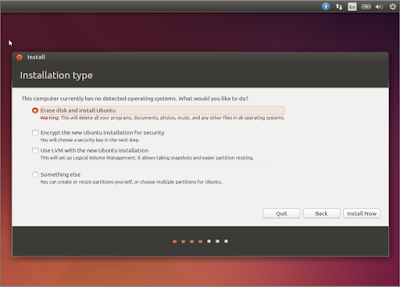











awesome posts
ReplyDelete